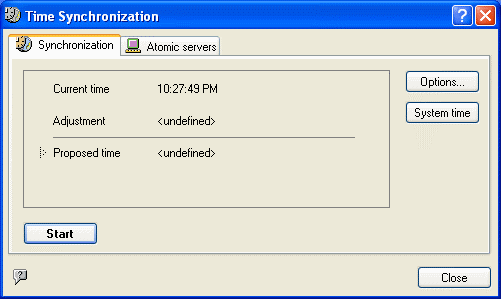
TimeLeft is a time synchronization utility. It can contact atomic clock servers and adjust time on your computer according to their data.
Right-click on TimeLeft system tray icon to bring up the menu and select Tools|Synchronize Time to access Time Synchronization window:
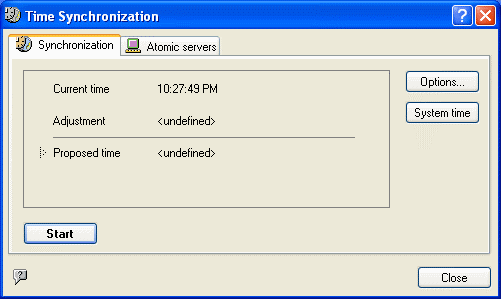
When you press Start TimeLeft queries atomic time servers and displays the result in Proposed Time section. If there is considerable difference, press Apply (see TimeLeft Deluxe) to correct your system time automatically. Pressing on a button next to Apply opens a drop-down menu that lets you apply hours, minutes and seconds or minutes and seconds only. To correct the system time manually, press System time button.
Note: If TimeLeft suggests applying the time which is one hour (or several undivided hours) different from your real time, this happens due to specific time zone or energy-saving time adjustment settings in your system. In this case you should use "Apply minutes and seconds only" feature.
Note:
TimeLeft uses Time Protocol (port 37) for synchronizing time.
Make sure this port is not closed by your ISP or firewall.
Atomic servers list can be edited: you can delete servers that are often inaccessible
from your location and add your own (press Add and enter server address
and description).
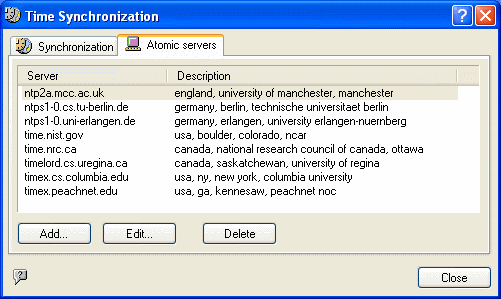
See also:
![]() TimeLeft
Deluxe
TimeLeft
Deluxe
![]() How
to upgrade TimeLeft Free to TimeLeft Deluxe
How
to upgrade TimeLeft Free to TimeLeft Deluxe
![]() Additional
options and packs
Additional
options and packs